The Brush Selection Dialog
The Brush Selection Dialog allows the choosing of various brushes and settings that can be used by the brush tools. The dialog displays all of the brushes available to The GIMP.
As can be clearly seen, brush types that are available to The GIMP are not only basic shaped brushes. Brushes with a small red triangle in the lower right corner of the brush preview are called Image Hose brushes. There are also brushes that contain text or shapes. These so called pixmap brushes are one of The GIMP's more powerful features.
Brushes are relatively easy to create for use within The GIMP and indeed a simple Brush Editor is included with the program. Click the New button to invoke the editor.
Creating brushes for use with The GIMP requires that the newly edited image that would be used as a brush be saved in an appropriate location and that the filetype is specified accordingly.
Preview and brush information
The upper region of the Brush Dialog window shows a graphical representation of the available brushes.
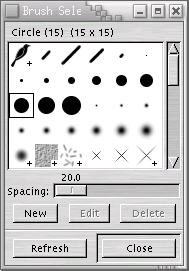
Above the brush preview area is listed the name of the brush and the pixel size is mentioned in brackets.
Brushes within the preview area that have a + symbol located in the bottom right corner have been scaled to fit the preview area. To view the full size brush previe, click Button1 and hold. The full size preview will be displayed whilst the mouse button is held.
Brush Spacing
The Spacing slider adjusts the distance in pixels between stroke renderings. A higher setting here will increase the space between renderings thus creating a dotted line effect when painting. A lower setting will decrease the distance between brush renderings and thus create a solid brush stroke when painting.
Pixmap Brushes
Pixmap brushes are small images that can be used as a normal brush. Because the brush is considered an image, brush color can not be changed.
 | If the input device being used to paint with supports pressure sensitivity, the color of the pixmap brush will be mapped to pressure. |
Additional Information
Defualt Keyboard Shortcut: Ctrl-Shift-B