|
This tutorial will teach you how to:
Create a Flaming Logo
such as the one below, and
Save an animated image as a GIF file.

|
Step 1. Select the Flaming Logo style.
|
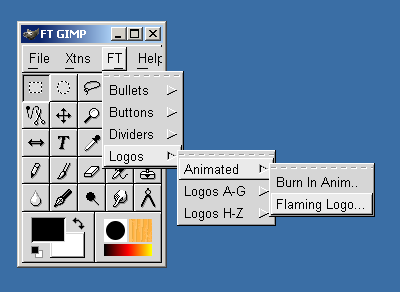
|
Select FT -> Logos -> Animated -> Flaming Logo from
the menu to display the properties sheet for the Flaming Logo style.
|
|
Step 2. Adjust logo properties.
|
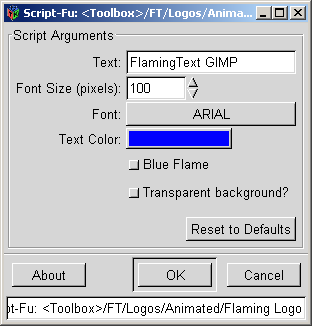
|
Change the Text string to what you want your logo to say.
Adjust other logo properties such as Font and Font Size
if required.
Click the OK button to generate your logo.
|
|
Step 3. Save your logo.
Step 3a. Open the Save Image dialog.
|
|
Right-click on your logo image and Select File -> Save As...
from the menu to display the Save Image dialog.
|
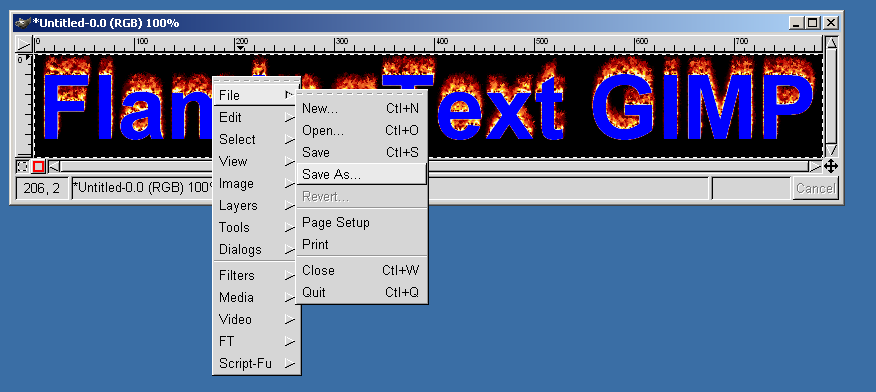
| |
|
Step 3b. Choose a filename.
|
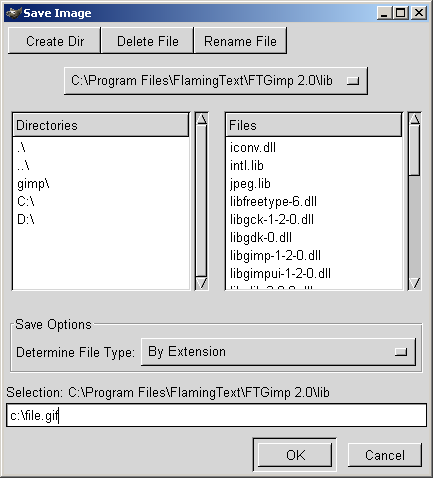
|
Choose the directory/folder where you want to save your image.
Type in a filename for your image. The filename should end with
the .gif extension.
Click the OK button to save your image.
The Export File dialog will be displayed.
|
|
Step 3c. Adjust file export properties.
|
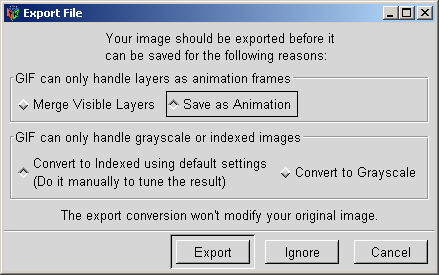
|
Select the options Save As Animation and Convert to Indexed.
Click the OK button.
The Save as GIF dialog will be displayed.
|
|
Step 3d. Adjust GIF file properties.
|
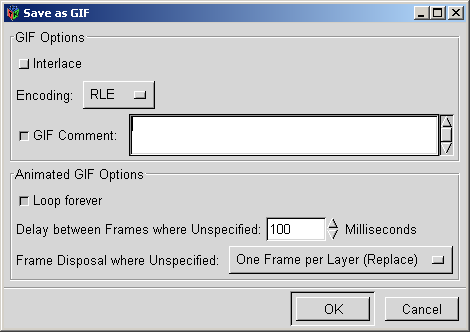
|
Select the option Loop Forever.
Change the "Frame Disposal" to "Replace".
Click the OK button.
Congratulations! Your logo is now saved.
|
Here is the final result!

|
