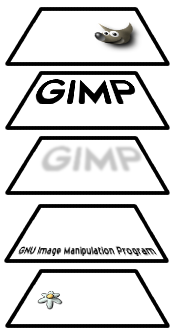Chapter 5. Layers
- Table of Contents
- What are Layers?
- Using Layers
- The Layers Dialog
- New Layer
- Stack
- Duplicate Layer
- Anchor Layer
- Delete Layer
- Layer Boundary Size
- Layer to Image Size
- Scale Layer
- Merge Visible Layers
- Merge Down
- Flatten Image
- Add Layer Mask
- Apply Layer Mask
- Delete Layer Mask
- Layer Mask to Selection
- Add Alpha Channel
- Alpha to Selection
- Edit Layer Attributes
What are Layers?
When you create an image, it is made up of thousands of tiny pixels, each of which has a color, position, and form the image. It can be hard to work on an image organized at this level. It is also hard to work on an entire image as one block — this is the reason for layers. Layers are in between the tiny size of pixels and the large size of the whole image.
Using layers, you can construct an image of several conceptual parts which can be manipulated without affecting any other part of the image. Layers are stacked on top of each other. The bottom layer is the background of the image and then components in the foreground of the image come above it. Layers can be made to affect the look of layers below them. If, for example, a layer is made translucent, layers underneath will look faded without layer being altered at all. If the translucent layer is later removed, the image below returns to how it looked before.
Layers are one of the most powerful features in GIMP so it is important to understand how they can be used.